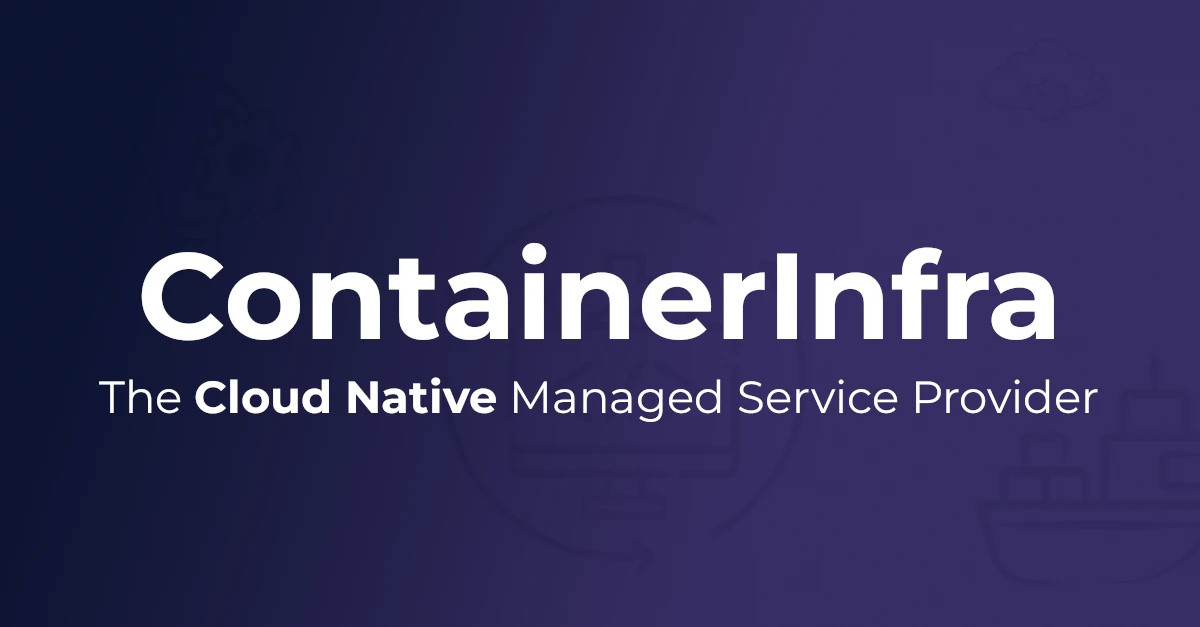

Menu
- Waarom ContainerInfra?
Waarom ContainerInfra?
Ontdek waarom bedrijven kiezen voor ContainerInfra als hun partner voor DevOps en Platform Engineering
ContainerInfra
- Professional Services
Infrastructure
Industries
- Digitale Sovereiniteit
Running a Kubernetes cluster in your Gitlab CI jobs
When you work on infrastructure, develop helm charts or simply want you run your tests in a more production like environment, running Kubernetes on your Gitlab CI may a good fit for you. Luckily, it’s only a little bit of configuration to set-up!
Your first option is kind. From their website:
kind is a tool for running local Kubernetes clusters using Docker container “nodes”. kind was primarily designed for testing Kubernetes itself, but may be used for local development or CI.
Requirements
--docker-privileged, see docs.gitlab.com)stages:
- test
variables:
# When using dind service, we need to instruct docker, to talk with
# the daemon started inside of the service. The daemon is available
# with a network connection instead of the default
# /var/run/docker.sock socket. docker:19.03.1 does this automatically
# by setting the DOCKER_HOST in
# https://github.com/docker-library/docker/blob/d45051476babc297257df490d22cbd806f1b11e4/19.03.1/docker-entrypoint.sh#L23-L29
#
# The 'docker' hostname is the alias of the service container as described at
# https://docs.gitlab.com/ee/ci/docker/using_docker_images.html#accessing-the-services.
#
# Note that if you're using the Kubernetes executor, the variable
# should be set to tcp://localhost:2376 because of how the
# Kubernetes executor connects services to the job container
DOCKER_HOST: tcp://localhost:2375
#
# Specify to Docker where to create the certificates, Docker will
# create them automatically on boot, and will create
# `/certs/client` that will be shared between the service and job
# container, thanks to volume mount from config.toml
DOCKER_TLS_CERTDIR: ""
DOCKER_DRIVER: overlay2
kind:test-cluster:
image: docker:stable
variables:
KUBECTL: v1.21.1
KIND: v0.11.1
services:
- docker:stable-dind
stage: test
before_script:
- apk add -U wget
- wget -O /usr/local/bin/kind https://github.com/kubernetes-sigs/kind/releases/download/${KIND}/kind-linux-amd64
- chmod +x /usr/local/bin/kind
- wget -O /usr/local/bin/kubectl https://storage.googleapis.com/kubernetes-release/release/${KUBECTL}/bin/linux/amd64/kubectl
- chmod +x /usr/local/bin/kubectl
# Set up the cluster
- kind create cluster --config=./kind-config.yaml
# When running on gitlab-ci runners with Kubernetes executor
- sed -i -E -e 's/localhost|0\.0\.0\.0/docker/g' "$HOME/.kube/config"
script:
# Display initial pods, etc.
- kubectl get nodes -o wide
- kubectl get pods --all-namespaces -o wide
- kubectl get services --all-namespaces -o wide
You need to provide the following config file (kind-config.yaml):
apiVersion: kind.x-k8s.io/v1alpha4
kind: Cluster
networking:
apiServerAddress: "0.0.0.0"
# add to the apiServer certSANs the name of the docker (dind) service in order to be able to reach the cluster through it
kubeadmConfigPatchesJSON6902:
- group: kubeadm.k8s.io
version: v1beta2
kind: ClusterConfiguration
patch: |
- op: add
path: /apiServer/certSANs/-
value: docker
nodes:
- role: control-plane
When you wish to expose an application outside of your cluster, you need to add some port mappings to a node:
nodes:
- role: control-plane
extraPortMappings:
- containerPort: 30000
hostPort: 30000
You can node use a nodePort service within the cluster, and it will be reachable from the CI build job on port 30000.
Alternatively, you can also run on k3s using k3d. This is works almost identical:
stages:
- test
variables:
# When using dind service, we need to instruct docker, to talk with
# the daemon started inside of the service. The daemon is available
# with a network connection instead of the default
# /var/run/docker.sock socket. docker:19.03.1 does this automatically
# by setting the DOCKER_HOST in
# https://github.com/docker-library/docker/blob/d45051476babc297257df490d22cbd806f1b11e4/19.03.1/docker-entrypoint.sh#L23-L29
#
# The 'docker' hostname is the alias of the service container as described at
# https://docs.gitlab.com/ee/ci/docker/using_docker_images.html#accessing-the-services.
#
# Note that if you're using the Kubernetes executor, the variable
# should be set to tcp://localhost:2376 because of how the
# Kubernetes executor connects services to the job container
DOCKER_HOST: tcp://localhost:2375
#
# Specify to Docker where to create the certificates, Docker will
# create them automatically on boot, and will create
# `/certs/client` that will be shared between the service and job
# container, thanks to volume mount from config.toml
DOCKER_TLS_CERTDIR: ""
DOCKER_DRIVER: overlay2
k3d:test-cluster:
image: docker:stable
variables:
KUBECTL: v1.21.3
stage: test
services:
- docker:stable-dind
before_script:
- apk add -U wget bash curl
# install kubectl
- wget -O /usr/local/bin/kubectl https://storage.googleapis.com/kubernetes-release/release/${KUBECTL}/bin/linux/amd64/kubectl
- chmod +x /usr/local/bin/kubectl
# install k3d
- wget -q -O - https://raw.githubusercontent.com/rancher/k3d/main/install.sh | bash
- k3d help
- k3d cluster create testgitlabci --agents 1 --wait -p "30000:30000@agent[0]"
- kubectl cluster-info
script:
# Display initial pods, etc.
- kubectl get nodes -o wide
- kubectl get pods --all-namespaces -o wide
- kubectl get services --all-namespaces -o wide
after_script: ['k3d cluster delete testgitlabci']
Note the -p "30000:30000@agent[0]", which is used to make port 30000 available for your build job.
You can use this cluster to test your helm charts, or do various other tasks. What I ended up doing, was creating a custom Docker image that comes with all necessary tooling and languages pre-installed, that allows me to speed up the build pipelines by skipping the install step.
For example, when using golang with k3d:
FROM docker.io/circleci/golang
ARG KUBECTL=v1.21.1
USER root
RUN apt-get update && apt-get install -y wget bash curl
RUN wget -O /usr/local/bin/kubectl https://storage.googleapis.com/kubernetes-release/release/${KUBECTL}/bin/linux/amd64/kubectl \
&& chmod +x /usr/local/bin/kubectl \
&& wget -q -O - https://raw.githubusercontent.com/rancher/k3d/main/install.sh | bash \
&& curl https://raw.githubusercontent.com/helm/helm/master/scripts/get-helm-3 | bash \
&& k3d help
This allows me to run integration tests written in golang against a kubernetes cluster.
By default, kind does not support network policies. This is due to the use of kindnetd.
In order to enable network policy support, you must disable the default CNI installation provided by kind. This can be done by providing the following configuration to the kind-config.yml file:
networking:
# the default CNI will not be installed
disableDefaultCNI: true
After creating the cluster, run the following command:
kubectl apply -f https://docs.projectcalico.org/manifests/calico.yaml
Example:
kind:test-cluster:
image: docker:stable
variables:
KUBECTL: v1.21.1
KIND: v0.11.1
services:
- docker:stable-dind
stage: test
before_script:
- apk add -U wget
- wget -O /usr/local/bin/kind https://github.com/kubernetes-sigs/kind/releases/download/${KIND}/kind-linux-amd64
- chmod +x /usr/local/bin/kind
- wget -O /usr/local/bin/kubectl https://storage.googleapis.com/kubernetes-release/release/${KUBECTL}/bin/linux/amd64/kubectl
- chmod +x /usr/local/bin/kubectl
# Set up the cluster
- kind create cluster --config=./kind-config.yaml
# When running on gitlab-ci runners with Kubernetes executor
- sed -i -E -e 's/localhost|0\.0\.0\.0/docker/g' "$HOME/.kube/config"
script:
- kubectl apply -f https://docs.projectcalico.org/manifests/calico.yaml
# Display initial pods, etc.
- kubectl get nodes -o wide
- kubectl get pods --all-namespaces -o wide
- kubectl get services --all-namespaces -o wide
With k3d, you can use the same step to install calico, except you must disable flannel (the default networking backend) first. This is done by providing the following flag to k3d when creating the cluster: -k3s-server-arg '--flannel-backend=none'.
When you have installed calico, your should have support for network policies.